Add direct Call and Message contact on Android Home Screen
The smartphone usage gets on hype and the worlds get compact. Everyone have friends in their smartphones and some of them are in touch minute by minute. But what is the quickest way to reach such contacts without doing some extra efforts. Android dialer’s offers the fast dialing option, but there is another way also present to reach them in a quickest manner.
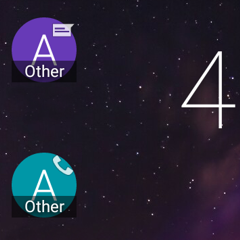
The Android phones allows the users to add one or more contact for calling and messaging by using the widgets but for doing this users need to follow some simple steps. Here we are going to let the users know how they set the contact on their Android screens.
First they need to open the apps drawer and from their select the Widget tab.
When the widget gets open users need to found the “Direct call” or “direct Message” widget. Most of the time the option come in front after flipping the screen twice.
Now users need to press any of two widgets for a long while, long pressing allow then to add the widget in to the main home screen.
After placing the widget in the home screen users, are able to add the contact they want to access directly. The same step needs to follow to add the contact for message and if the users have too many contacts they are able to add the contact widget and add the contacts in the widget and sort them according to the preference and the contact widget allow both call and message option in one widget. Users need to tab twice in each option they want to use.
These are the steps which are same in every versions of Android and all Android Phone allow this quick call and quick message function in the home screen and users will save their time when they want to call or sms to any specific contact frequently.
, 2015-12-24 04:43:15 Like : 0 , DisLike : 0 Comments : 0