Disable The Knock On Options In LG Smartphones
LG's smartphones have a feature whereby you can wake the device or make it sleep. In fact it is power saving when the device is not in use and is in an idle condition, the screen goes off and we call it ‘sleep’. On the contrary, when it is in sleep position, it needs to be awake or the screen has to be on and show the display. If you are no more using the handset, double tap it on empty space, it will go to sleep and from sleep position, again double tap it to wake it. This is called the KnockON function. The double tap is the convenient alternative to pressing the power button again and again. This feature is present in LG G4, LG V10, and other LG smartphones.
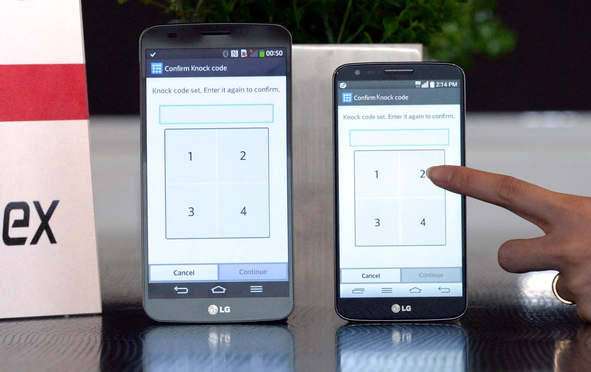
Some users like this feature to control their handset putting to sleep or wake it for power saving reason. However, some users may not like and would like to disable this function. Incidentally, KnockON is not found in the Settings and cannot be turned off in settings.
On the LG G3, the user could deactivate the feature through Service Menu of the phone. This feature has been removed from the menu in the LG G4 and V10. Still the users can disable it with the help of a 3rd party app that makes it possible to disable it. Here is how to do it.
Quick Shortcut Maker
Smartphone users wanted to save their time and for that there are many apps available for performing the steps in the quickest manner. The Quick Shortcut Maker is an app allows the users to find a major to minor functions, setting, and applications installed in the device. The application also generates the hidden apps running behind the user interface and users can easily access them anytime according to the requirement.
To Find KnockON
When you open the app you will see the search bar up there. Type ‘KnockON’ and press the done button the keyboard.
Expand Settings
As a result, you will find "Settings" folder. Tap to expand it and find two KnockON processes; tap any.
KnockON menu
In this menu of KnockON processes tap on "Try" and you will find in front of you to hidden Settings -> KnockON menu. Now you are at the stage where you can turn the feature on or off. In case you do not want to repeat the whole process to reverse the setting, you can create a shortcut as well.
How to Create a shortcut
Hit the Back button and you will go to Quick Shortcut Maker. Here you are able to create a home screen shortcut for the KnockON menu. You either change the icon from the originally provided settings cog, or download an icon pack, or use pictures from your gallery. You can also just press Create on the bottom right for the time being.
Shortcut Created
You will find the icon just like a generic Settings menu. Now you have direct access to the KnockON menu.
Shortcut icon Customized
You can customize the icon as you like it. Press and hold on the icon feeling that you are about to move it and leave it now at the same place. On the top-right of the app icon, paintbrush badge will appear. Tap on the badge and you go to LG's own Icon Change menu. Select one and make it different to avoid confusion.
That is how you can disable or enable the Knock-on feature
, 2015-12-23 00:34:52 Like : 0 , DisLike : 0 Comments : 0